论坛回复已创建
-
作者帖子
-
 123参与者
123参与者屏幕校正
选取屏幕四个角上的四个点,将读取的数据存放在一个二维数组中,然后根据计算的factor值判定校准是否成功,如果成功则进入下一步,不成功的话就再来一次。触屏校正代码如下所示:
void tp_adjust(void)
{
uint8_t cnt = 0;
uint16_t hwTimeout = 0, d1, d2, pos_temp[4][2];
uint32_t tem1, tem2;
float fac;
lcd_clear_screen(LCD_COLOR_WHITE);
lcd_display_string(40, 40, (const uint8_t *)"Please use the stylus click the cross on the screen. The cross will always move until the screen adjustment is completed.",
16, LCD_COLOR_RED);
tp_draw_touch_point(20, 20, LCD_COLOR_RED);
s_tTouch.chStatus = 0;
s_tTouch.fXfac = 0;
while (1) {
tp_scan(1);
if((s_tTouch.chStatus & 0xC0) == TP_PRESSED) {
hwTimeout = 0;
s_tTouch.chStatus &= ~(1 << 6);
pos_temp[cnt][0] = s_tTouch.hwXpos;
pos_temp[cnt][1] = s_tTouch.hwYpos;
cnt ++;
switch(cnt) {
case 1:
tp_draw_touch_point(20, 20, LCD_COLOR_WHITE);
tp_draw_touch_point(LCD_WIDTH - 20, 20, LCD_COLOR_RED);
break;
case 2:
tp_draw_touch_point(LCD_WIDTH - 20, 20, LCD_COLOR_WHITE);
tp_draw_touch_point(20, LCD_HEIGHT - 20, LCD_COLOR_RED);
break;
case 3:
tp_draw_touch_point(20, LCD_HEIGHT - 20, LCD_COLOR_WHITE);
tp_draw_touch_point(LCD_WIDTH - 20, LCD_HEIGHT - 20, LCD_COLOR_RED);
break;
case 4:
tem1=abs((int16_t)(pos_temp[0][0]-pos_temp[1][0]));//x1-x2
tem2=abs((int16_t)(pos_temp[0][1]-pos_temp[1][1]));//y1-y2
tem1*=tem1;
tem2*=tem2;
tem1+=tem2;
d1=sqrt(tem1);
tem1=abs((int16_t)(pos_temp[2][0]-pos_temp[3][0]));//x3-x4
tem2=abs((int16_t)(pos_temp[2][1]-pos_temp[3][1]));//y3-y4
tem1*=tem1;
tem2*=tem2;
tem1+=tem2;
d2=sqrt(tem1);
fac=(float)d1/d2;
if(fac<0.95||fac>1.05||d1==0||d2==0) {
cnt=0;
tp_show_info(pos_temp[0][0],pos_temp[0][1],pos_temp[1][0],pos_temp[1][1],pos_temp[2][0],pos_temp[2][1],pos_temp[3][0],pos_temp[3][1],fac*100);
lcd_delayms(1000);
tp_draw_touch_point(LCD_WIDTH - 20, LCD_HEIGHT - 20, LCD_COLOR_WHITE);
tp_draw_touch_point(20, 20, LCD_COLOR_RED);
continue;
}
tem1=abs((int16_t)(pos_temp[0][0]-pos_temp[2][0]));//x1-x3
tem2=abs((int16_t)(pos_temp[0][1]-pos_temp[2][1]));//y1-y3
tem1*=tem1;
tem2*=tem2;
tem1+=tem2;
d1=sqrt(tem1);
tem1=abs((int16_t)(pos_temp[1][0]-pos_temp[3][0]));//x2-x4
tem2=abs((int16_t)(pos_temp[1][1]-pos_temp[3][1]));//y2-y4
tem1*=tem1;
tem2*=tem2;
tem1+=tem2;
d2=sqrt(tem1);
fac=(float)d1/d2;
if(fac<0.95||fac>1.05) {
cnt=0;
tp_show_info(pos_temp[0][0],pos_temp[0][1],pos_temp[1][0],pos_temp[1][1],pos_temp[2][0],pos_temp[2][1],pos_temp[3][0],pos_temp[3][1],fac*100);
lcd_delayms(1000);
lcd_fill_rect(96, 240, 24, 16, LCD_COLOR_WHITE);
tp_draw_touch_point(LCD_WIDTH - 20, LCD_HEIGHT - 20, LCD_COLOR_WHITE);
tp_draw_touch_point(20, 20, LCD_COLOR_RED);
continue;
}
tem1=abs((int16_t)(pos_temp[1][0]-pos_temp[2][0]));//x2-x3
tem2=abs((int16_t)(pos_temp[1][1]-pos_temp[2][1]));//y2-y3
tem1*=tem1;
tem2*=tem2;
tem1+=tem2;
d1=sqrt(tem1);
tem1=abs((int16_t)(pos_temp[0][0]-pos_temp[3][0]));//x1-x4
tem2=abs((int16_t)(pos_temp[0][1]-pos_temp[3][1]));//y1-y4
tem1*=tem1;
tem2*=tem2;
tem1+=tem2;
d2=sqrt(tem1);
fac=(float)d1/d2;
if(fac<0.95||fac>1.05) {
cnt=0; tp_show_info(pos_temp[0][0],pos_temp[0][1],pos_temp[1][0],pos_temp[1][1],pos_temp[2][0],pos_temp[2][1],pos_temp[3][0],pos_temp[3][1],fac*100);
lcd_delayms(1000);
tp_draw_touch_point(LCD_WIDTH - 20, LCD_HEIGHT - 20, LCD_COLOR_WHITE);
tp_draw_touch_point(20, 20, LCD_COLOR_RED);
continue;
}
s_tTouch.fXfac = (float)(LCD_WIDTH - 40) / (int16_t)(pos_temp[1][0] - pos_temp[0][0]);
s_tTouch.iXoff = (LCD_WIDTH - s_tTouch.fXfac * (pos_temp[1][0] + pos_temp[0][0])) / 2;
s_tTouch.fYfac = (float)(LCD_HEIGHT - 40) / (int16_t)(pos_temp[2][1] - pos_temp[0][1]);
s_tTouch.iYoff = (LCD_HEIGHT - s_tTouch.fYfac * (pos_temp[2][1] + pos_temp[0][1])) / 2;
if(abs(s_tTouch.fXfac) > 2 || abs(s_tTouch.fYfac) > 2) {
cnt=0;
tp_draw_touch_point(LCD_WIDTH - 20, LCD_HEIGHT - 20, LCD_COLOR_WHITE);
tp_draw_touch_point(20, 20, LCD_COLOR_RED);
lcd_display_string(40, 26, (const uint8_t *)"TP Need readjust!", 16, LCD_COLOR_RED);
continue;
}
lcd_clear_screen(LCD_COLOR_WHITE);
lcd_display_string(35, 110, (const uint8_t *)"Touch Screen Adjust OK!", 16, LCD_COLOR_BLUE);
lcd_delayms(1000);
lcd_clear_screen(LCD_COLOR_WHITE);
return;
}
}
lcd_delayms(600);
if (++ hwTimeout >= 6000) {
break;
}
}
}其中调用到tp_scan()函数,检测是否有触屏并获得物理坐标值,具体实现如下:
uint8_t tp_scan(uint8_t chCoordType)
{
if (!(XPT2046_IRQ_READ())) {
if (chCoordType) {
xpt2046_twice_read_xy(&s_tTouch.hwXpos, &s_tTouch.hwYpos);
} else if (xpt2046_twice_read_xy(&s_tTouch.hwXpos, &s_tTouch.hwYpos)) {
s_tTouch.hwXpos = s_tTouch.fXfac * s_tTouch.hwXpos + s_tTouch.iXoff;
s_tTouch.hwYpos = s_tTouch.fYfac * s_tTouch.hwYpos + s_tTouch.iYoff;
}
if (0 == (s_tTouch.chStatus & TP_PRESS_DOWN)) {
s_tTouch.chStatus = TP_PRESS_DOWN | TP_PRESSED;
s_tTouch.hwXpos0 = s_tTouch.hwXpos;
s_tTouch.hwYpos0 = s_tTouch.hwYpos;
}
} else {
if (s_tTouch.chStatus & TP_PRESS_DOWN) {
s_tTouch.chStatus &= ~(1 << 7);
} else {
s_tTouch.hwXpos0 = 0;
s_tTouch.hwYpos0 = 0;
s_tTouch.hwXpos = 0xffff;
s_tTouch.hwYpos = 0xffff;
}
}
return (s_tTouch.chStatus & TP_PRESS_DOWN);
}触屏效果
最终,实现可以在屏幕上实现绘画和简单的清屏对话
最后展示一下我的简笔画兔子(嘻嘻):
本帖的部分内容参考了XPT2046触摸屏实验过程详解与STM32代码解析和2.8inch TFT Touch Shield用户手册
 123参与者
123参与者代码的补充和优化
优化
以单个像素点来读取数据可能会有点慢,一次读取多个像素点能大大提高读取速度,但也有一些情况就是需要一次只读取一个像素点,所以我定义了一个宏HIGH_LEVEL_OPTIMIZE,来控制选择是否一次读取多个像素点:
#if HIGH_LEVEL_OPTIMIZE
static uint16_t LCD_MULTI_WORD_WRITE(uint16_t* data, uint16_t len)
{
uint8_t *transfer = (uint8_t*)malloc(len);
lpspi_transfer_t masterXfer;
if(transfer){
uint8_t exist = len % 8; //copy 8 Byte one time
uint32_t i = 0;
for(;i<(len - exist);){ transfer[i++] = (*(data)) & 0xff; transfer[i++] = ((*(data++)) & 0xff00) >> 8;
transfer[i++] = (*(data)) & 0xff;
transfer[i++] = ((*(data++)) & 0xff00) >> 8;
transfer[i++] = (*(data)) & 0xff;
transfer[i++] = ((*(data++)) & 0xff00) >> 8;
transfer[i++] = (*(data)) & 0xff;
transfer[i++] = ((*(data++)) & 0xff00) >> 8;
}
for(int j=0;j<exist/2;j++){ transfer[i++] = (*(data)) & 0xff; transfer[i++] = ((*(data++)) & 0xff00) >> 8;
}
masterXfer.txData = transfer;
masterXfer.rxData = NULL;
masterXfer.dataSize = len;
masterXfer.configFlags = BOARD_LPSPI_PCS_FOR_TRANSFER | kLPSPI_MasterPcsContinuous;
LPSPI_MasterTransferBlocking(LCD_SPI, &masterXfer);
free(transfer);
transfer = NULL;
}
else{
free(transfer);
transfer = NULL;
return -1;
}
return *data;
}
#endif修改lcd_clear_screen(uint16_t color)函数,代码如下:
void lcd_clear_screen(uint16_t color)
{
uint32_t i, cnt = 0;
cnt = LCD_WIDTH * LCD_HEIGHT;
lcd_set_cursor(0, 0);
lcd_write_byte(0x22, LCD_CMD);
LCD_DC_SET();
#if HIGH_LEVEL_OPTIMIZE
const uint32_t nPixelSet = 32; //send n pixels one time
uint16_t temp[nPixelSet];
uint16_t color2send = INVERSE_MSB(color); //MSB first, need to convert the data
for(int i=0;i<nPixelSet;){
temp[i++] = color2send;
temp[i++] = color2send;
temp[i++] = color2send;
temp[i++] = color2send;
}
/*** Send 64 Bytes one time, but the lcd will accept one 16-bit as a pixel,
so the len will be the len of the (uint16), need to sizeof(temp)/sizeof(uint16_t);***/
for (i = 0; i < cnt; i += nPixelSet)
{
LCD_MULTI_WORD_WRITE(temp, sizeof(temp));
}
#else
/**** send 2 bytes one time***/
for (i = 0; i < cnt; i ++)
{
LCD_WORD_WRITE(color);
}
#endif
}显示图片部分的代码也是通过类似的方法来优化。
补充
一楼显示的配置SPI的代码看起来有点乱,我想修改的时候已经不能编辑了,在这里重新写一遍:
static uint8_t lcd_hardware_init(void)
{
lpspi_master_config_t masterConfig;
uint32_t srcClock_Hz;
/* SPI init */
LPSPI_MasterGetDefaultConfig(&masterConfig);
/*********Master config*********/
masterConfig.baudRate = 24000000;
/* 这里LPSPI_TRANSFER_SIZE的值在宏定义中设置为1 */
masterConfig.bitsPerFrame = 8*LPSPI_TRANSFER_SIZE;
masterConfig.cpol = kLPSPI_ClockPolarityActiveHigh;
masterConfig.cpha = kLPSPI_ClockPhaseFirstEdge;
masterConfig.direction = kLPSPI_MsbFirst;
masterConfig.pcsToSckDelayInNanoSec = 1000000000 / masterConfig.baudRate;
masterConfig.lastSckToPcsDelayInNanoSec = 1000000000 / masterConfig.baudRate;
masterConfig.betweenTransferDelayInNanoSec = 1000000000 / masterConfig.baudRate;
/* 设置pcs2为片选信号 */
masterConfig.whichPcs = kLPSPI_Pcs2;
masterConfig.pcsActiveHighOrLow = kLPSPI_PcsActiveLow;
masterConfig.pinCfg = kLPSPI_SdiInSdoOut;
masterConfig.dataOutConfig = kLpspiDataOutRetained;
srcClock_Hz = CLOCK_GetIpFreq(kCLOCK_Lpspi0);
LPSPI_MasterInit(LCD_SPI, &masterConfig, srcClock_Hz);
return true;
} 123参与者
123参与者添加显示图片代码
前面提到的那个Arduino LCD模块的网页里有图片提取软件,先利用这个工具把图片转换成16位的彩色数据,生成一个大数组的C文件,把这个数组复制到 lcd_fonts文件中,再在主函数中调用就可以了。
根据屏幕刷新的部分改写了个显示图片的代码:
void lcd_showimage(const unsigned char *p)
{
uint32_t i, cnt = 0;
uint16_t data;
uint8_t d1,d2;
cnt = LCD_WIDTH * LCD_HEIGHT ;
lcd_set_cursor(0, 0);
lcd_write_byte(0x22, LCD_CMD);
LCD_DC_SET();
for (i = 0; i < cnt; i ++)
{
d1 = *p++;
d2 = *p++;
data = (uint16_t)d1+((uint16_t)d2<<8);
LCD_WORD_WRITE(data);
}
}
展示一下最终的成果: 123参与者
123参与者好哒,谢谢你!
 123参与者
123参与者 -
作者帖子




