- This topic has 1 个回复, 1 个参与人, and was last updated 4 years, 8 months 前 by
 123.
123.
-
作者帖子
-
七月 30, 2019 - 8:14 下午 #1854
 123参与者
123参与者前言
之前写了一个通过SPI协议初始化LCD屏幕并显示字符串和图片的文章,这次再尝试一下触屏的功能。
准备工作
1,焊接织女星开发板J1,J2,J3,J4的双排母座,以便与LCD屏通信。前段时间免费申请的织女星开发板出厂是没有焊接这些模块的,所以要自己焊一下。
2,网上查看LCD的相关资料,网址:这里是触摸屏的用户手册
3,已经能够实现通过SPI协议点亮LCD屏幕并成功显示字符串(参考我另一篇LCD显示的文章)。代码分析和修改
Arduino LCD 模块使用的触屏驱动芯片是XPT2046,这是一款 4 导线制触摸屏控制器,内含 12 位分辨率125KHz转换速率逐步逼近型A/D 转换器。XPT2046 支持从 1.5V 到 5.25V 的低电压 I/O 接口,能通过执行两次 A/D 转换查出被按的屏幕位置。
四线电阻式触摸屏主要由两层镀有ITO镀层的薄膜组成。其中一层在屏幕的左右边缘各有一条垂直总线,另一层在屏幕的底部和顶部各有一条水平总线,如果在一层薄膜的两条总线上施加电压,在ITO 镀层上就会形成均匀电场。 当使用者触击触摸屏时,触击点处两层薄膜就会接触,在另一层薄膜上就可以测量到接触点的电压值。
Arduino LCD 模块关于触屏功能的引脚有TP-CS 和TP-IRQ ,查看LCD 模块和织女星开发板的原理图可以得到如表1所示的pin 脚对应关系。
表1 PIN脚和端子对应表信号名称 端子号 信号值 时钟CKL 12(J2) PTB4 LCD片选CS 6(J2) PTB6 SPI数据输出 8(J2) PTB5 SPI数据输入 10(J2) PTB7 背光BL 4(J2) PTB3 数据命令DC 16(J1) PTB1 TP片选 10(J1) PTB14 TP中断 8(J1) PTB13 在BOARD_InitPins()函数中根据以上分析,初始化相应的pin脚,具体实现如下:
void BOARD_InitPins(void) {
/* Clock Gate Control: 0x01u */
CLOCK_EnableClock(kCLOCK_PortB);
/* PORTB4 is configured as LPSPI0_SCK */
PORT_SetPinMux(PORTB, PIN4_IDX, kPORT_MuxAlt2);
/* PORTB5 is configured as LPSPI0_SOUT */
PORT_SetPinMux(PORTB, PIN5_IDX, kPORT_MuxAlt2);
/* PORTB6 is configured as GPIO */
PORT_SetPinMux(PORTB, PIN6_IDX, kPORT_MuxAsGpio); //注意此处与之前只实现LCD显示的代码设置不同
/* PORTB7 is configured as LPSPI0_SIN */
PORT_SetPinMux(PORTB, PIN7_IDX, kPORT_MuxAlt2);
/* PORTB1 is configured as GPIO */
PORT_SetPinMux(PORTB, PIN1_IDX, kPORT_MuxAsGpio);
/* PORTB3 is configured as GPIO */
PORT_SetPinMux(PORTB, PIN3_IDX, kPORT_MuxAsGpio);
PORT_SetPinMux(PORTB, PIN13_IDX, kPORT_MuxAsGpio); //TP_IRQ
PORT_SetPinMux(PORTB, PIN14_IDX, kPORT_MuxAsGpio); //TP_CS
}
Pin1, 3, 13, 14设置为GPIO,需要初始化设置,在main函数中的语句如下:
GPIO_PinInit(GPIOB, 1u, &spi_config); //lcd-dc
GPIO_PinInit(GPIOB, 3u, &spi_config); //lcd-bl
GPIO_PinInit(GPIOB, 6u, &spi_config); //lcd-cs
spi_config.outputLogic =1 ;
GPIO_PinInit(GPIOB, 14u, &spi_config); //tp-cs
gpio_pin_config_t spi1_config = {
kGPIO_DigitalInput, 1,
};
GPIO_PinInit(GPIOB, 13u, &spi1_config); //tp-irq
以上,关于PIN脚的配置就完成了,接下来是关于LCD和SPI 的设置。直接调用SDK中的CLOCK_SetIpSrc函数为SPI设置时钟源和获取主时钟源。
/*Set clock source for LPSPI and get master clock source*/
CLOCK_SetIpSrc(kCLOCK_Lpspi0, kCLOCK_IpSrcFircAsync);
LCD初始化函数详见《织女星开发板通过SPI协议驱动ARDUINO LCD模块(显示)》文档。
通过之前的分析得知可以将XPT2046看作是一个AD转换器,所以也不需要什么初始化设置的,而具体的初始化其实也就是IO的初始化和SPI的初始化。
通过SPI读写一个字节的代码如下所示:
static uint8_t spi_RxTx_byte(uint8_t data){
lpspi_transfer_t masterXfer;
masterXfer.txData = &data;
masterXfer.rxData = &data;
masterXfer.dataSize = 1;
masterXfer.configFlags =0;
LPSPI_MasterTransferBlocking(LCD_SPI, &masterXfer);
while (LPSPI_GetStatusFlags(LCD_SPI) & kLPSPI_ModuleBusyFlag) {}
return data;
}
后面的功能可以直接调用上面的函数,为了方便理解调用,我用xpt2046名称的函数封装了一下:
uint8_t xpt2046_write_byte(uint8_t chData)
{
return spi_RxTx_byte(chData);
}读取XPT2046的x和y值
触摸屏根据方向分为 X 轴和 Y 轴两个部分,通过读取 X 轴和 Y 轴的数据,我们就可以知道触摸屏触摸的位置了。
图1 显示了xpt2046 8位总线接口,无DCLK时钟延迟,24时钟周期转换时序。XPT2046 完成一个完整的转换需要 24 个串行时钟,也就是需要 3 个字节的 SPI 时钟。对照图1,XPT2046 前 8 个串行时钟,是接收 1 个字节的转换命令,接收到转换命令之后,使用 1 个串行时钟的时间来完成数据转换,然后返回 12 个串行时钟长度的转换结果。最后 3 个串行时钟返回三个无效数据。
图1 xpt2046 24时钟周期转换时序
所以读取一个完整转换过程为:
1) 发送 1 个 8 字节的控制命令。
2) 读取 2 个字节的返回数据。
3) 进行数据处理。也就是丢弃最后读取到的 3 位数据。 我们需要读取两个数据,一个 X 轴数据和一个 Y 轴数据,所以我们这里需要两个控制命令。
表1表2显示了一个完整的控制命令的结构。
表1 控制字各位描述
表2 差分模式输入配置
从表2可以知道操作数0xD0表示测量x轴位置,操作数0x90表示测量y轴位置。读取触摸到屏幕上某一点坐标的函数实现如下,
void xpt2046_read_xy(uint16_t *phwXpos, uint16_t *phwYpos)
{
*phwXpos = xpt2046_read_average(0xD0);
*phwYpos = xpt2046_read_average(0x90);
}
一般读取两次提高准确度:
bool xpt2046_twice_read_xy(uint16_t *phwXpos, uint16_t *phwYpos)
{
uint16_t hwXpos1, hwYpos1, hwXpos2, hwYpos2;
xpt2046_read_xy(&hwXpos1, &hwYpos1);
xpt2046_read_xy(&hwXpos2, &hwYpos2);
if (((hwXpos2 <= hwXpos1 && hwXpos1 < hwXpos2 + ERR_RANGE) || (hwXpos1 <= hwXpos2 && hwXpos2 < hwXpos1 + ERR_RANGE))
&& ((hwYpos2 <= hwYpos1 && hwYpos1 < hwYpos2 + ERR_RANGE) || (hwYpos1 <= hwYpos2 && hwYpos2 < hwYpos1 + ERR_RANGE))) { *phwXpos = (hwXpos1 + hwXpos2) >> 1;
*phwYpos = (hwYpos1 + hwYpos2) >> 1;
return true;
}
return false;
}
在读取函数的程序中,为了获取数据值的准确性,进行多次读取,然后除去最大最小值,求出平均值:
uint16_t xpt2046_read_average(uint8_t chCmd)
{
uint8_t i, j;
uint16_t hwbuffer[READ_TIMES], hwSum = 0, hwTemp;
for (i = 0; i < READ_TIMES; i ++) {
hwbuffer[i] = xpt2046_read_ad_value(chCmd);
}
for (i = 0; i < READ_TIMES - 1; i ++) { //sort
for (j = i + 1; j < READ_TIMES; j ++) { if (hwbuffer[i] > hwbuffer[j]) {
hwTemp = hwbuffer[i];
hwbuffer[i] = hwbuffer[j];
hwbuffer[j] = hwTemp;
}
}
}
for (i = LOST_NUM; i < READ_TIMES - LOST_NUM; i ++) {
hwSum += hwbuffer[i];
}
hwTemp = hwSum / (READ_TIMES - 2 * LOST_NUM);
return hwTemp;
}
读取AD转换数据:
uint16_t xpt2046_read_ad_value(uint8_t chCmd)
{
uint16_t hwData = 0;
XPT2046_CS_CLR();
xpt2046_write_byte(chCmd); //发送控制命令
hwData = xpt2046_write_byte(0x00); //读取两个字节的返回数据
hwData <<= 8; hwData |= xpt2046_write_byte(0x00);; hwData >>= 4; //只需要12位的转换结果,所以丢弃后4位
XPT2046_CS_SET();
return hwData;
}七月 30, 2019 - 8:19 下午 #1855 123参与者
123参与者屏幕校正
选取屏幕四个角上的四个点,将读取的数据存放在一个二维数组中,然后根据计算的factor值判定校准是否成功,如果成功则进入下一步,不成功的话就再来一次。触屏校正代码如下所示:
void tp_adjust(void)
{
uint8_t cnt = 0;
uint16_t hwTimeout = 0, d1, d2, pos_temp[4][2];
uint32_t tem1, tem2;
float fac;
lcd_clear_screen(LCD_COLOR_WHITE);
lcd_display_string(40, 40, (const uint8_t *)"Please use the stylus click the cross on the screen. The cross will always move until the screen adjustment is completed.",
16, LCD_COLOR_RED);
tp_draw_touch_point(20, 20, LCD_COLOR_RED);
s_tTouch.chStatus = 0;
s_tTouch.fXfac = 0;
while (1) {
tp_scan(1);
if((s_tTouch.chStatus & 0xC0) == TP_PRESSED) {
hwTimeout = 0;
s_tTouch.chStatus &= ~(1 << 6);
pos_temp[cnt][0] = s_tTouch.hwXpos;
pos_temp[cnt][1] = s_tTouch.hwYpos;
cnt ++;
switch(cnt) {
case 1:
tp_draw_touch_point(20, 20, LCD_COLOR_WHITE);
tp_draw_touch_point(LCD_WIDTH - 20, 20, LCD_COLOR_RED);
break;
case 2:
tp_draw_touch_point(LCD_WIDTH - 20, 20, LCD_COLOR_WHITE);
tp_draw_touch_point(20, LCD_HEIGHT - 20, LCD_COLOR_RED);
break;
case 3:
tp_draw_touch_point(20, LCD_HEIGHT - 20, LCD_COLOR_WHITE);
tp_draw_touch_point(LCD_WIDTH - 20, LCD_HEIGHT - 20, LCD_COLOR_RED);
break;
case 4:
tem1=abs((int16_t)(pos_temp[0][0]-pos_temp[1][0]));//x1-x2
tem2=abs((int16_t)(pos_temp[0][1]-pos_temp[1][1]));//y1-y2
tem1*=tem1;
tem2*=tem2;
tem1+=tem2;
d1=sqrt(tem1);
tem1=abs((int16_t)(pos_temp[2][0]-pos_temp[3][0]));//x3-x4
tem2=abs((int16_t)(pos_temp[2][1]-pos_temp[3][1]));//y3-y4
tem1*=tem1;
tem2*=tem2;
tem1+=tem2;
d2=sqrt(tem1);
fac=(float)d1/d2;
if(fac<0.95||fac>1.05||d1==0||d2==0) {
cnt=0;
tp_show_info(pos_temp[0][0],pos_temp[0][1],pos_temp[1][0],pos_temp[1][1],pos_temp[2][0],pos_temp[2][1],pos_temp[3][0],pos_temp[3][1],fac*100);
lcd_delayms(1000);
tp_draw_touch_point(LCD_WIDTH - 20, LCD_HEIGHT - 20, LCD_COLOR_WHITE);
tp_draw_touch_point(20, 20, LCD_COLOR_RED);
continue;
}
tem1=abs((int16_t)(pos_temp[0][0]-pos_temp[2][0]));//x1-x3
tem2=abs((int16_t)(pos_temp[0][1]-pos_temp[2][1]));//y1-y3
tem1*=tem1;
tem2*=tem2;
tem1+=tem2;
d1=sqrt(tem1);
tem1=abs((int16_t)(pos_temp[1][0]-pos_temp[3][0]));//x2-x4
tem2=abs((int16_t)(pos_temp[1][1]-pos_temp[3][1]));//y2-y4
tem1*=tem1;
tem2*=tem2;
tem1+=tem2;
d2=sqrt(tem1);
fac=(float)d1/d2;
if(fac<0.95||fac>1.05) {
cnt=0;
tp_show_info(pos_temp[0][0],pos_temp[0][1],pos_temp[1][0],pos_temp[1][1],pos_temp[2][0],pos_temp[2][1],pos_temp[3][0],pos_temp[3][1],fac*100);
lcd_delayms(1000);
lcd_fill_rect(96, 240, 24, 16, LCD_COLOR_WHITE);
tp_draw_touch_point(LCD_WIDTH - 20, LCD_HEIGHT - 20, LCD_COLOR_WHITE);
tp_draw_touch_point(20, 20, LCD_COLOR_RED);
continue;
}
tem1=abs((int16_t)(pos_temp[1][0]-pos_temp[2][0]));//x2-x3
tem2=abs((int16_t)(pos_temp[1][1]-pos_temp[2][1]));//y2-y3
tem1*=tem1;
tem2*=tem2;
tem1+=tem2;
d1=sqrt(tem1);
tem1=abs((int16_t)(pos_temp[0][0]-pos_temp[3][0]));//x1-x4
tem2=abs((int16_t)(pos_temp[0][1]-pos_temp[3][1]));//y1-y4
tem1*=tem1;
tem2*=tem2;
tem1+=tem2;
d2=sqrt(tem1);
fac=(float)d1/d2;
if(fac<0.95||fac>1.05) {
cnt=0; tp_show_info(pos_temp[0][0],pos_temp[0][1],pos_temp[1][0],pos_temp[1][1],pos_temp[2][0],pos_temp[2][1],pos_temp[3][0],pos_temp[3][1],fac*100);
lcd_delayms(1000);
tp_draw_touch_point(LCD_WIDTH - 20, LCD_HEIGHT - 20, LCD_COLOR_WHITE);
tp_draw_touch_point(20, 20, LCD_COLOR_RED);
continue;
}
s_tTouch.fXfac = (float)(LCD_WIDTH - 40) / (int16_t)(pos_temp[1][0] - pos_temp[0][0]);
s_tTouch.iXoff = (LCD_WIDTH - s_tTouch.fXfac * (pos_temp[1][0] + pos_temp[0][0])) / 2;
s_tTouch.fYfac = (float)(LCD_HEIGHT - 40) / (int16_t)(pos_temp[2][1] - pos_temp[0][1]);
s_tTouch.iYoff = (LCD_HEIGHT - s_tTouch.fYfac * (pos_temp[2][1] + pos_temp[0][1])) / 2;
if(abs(s_tTouch.fXfac) > 2 || abs(s_tTouch.fYfac) > 2) {
cnt=0;
tp_draw_touch_point(LCD_WIDTH - 20, LCD_HEIGHT - 20, LCD_COLOR_WHITE);
tp_draw_touch_point(20, 20, LCD_COLOR_RED);
lcd_display_string(40, 26, (const uint8_t *)"TP Need readjust!", 16, LCD_COLOR_RED);
continue;
}
lcd_clear_screen(LCD_COLOR_WHITE);
lcd_display_string(35, 110, (const uint8_t *)"Touch Screen Adjust OK!", 16, LCD_COLOR_BLUE);
lcd_delayms(1000);
lcd_clear_screen(LCD_COLOR_WHITE);
return;
}
}
lcd_delayms(600);
if (++ hwTimeout >= 6000) {
break;
}
}
}其中调用到tp_scan()函数,检测是否有触屏并获得物理坐标值,具体实现如下:
uint8_t tp_scan(uint8_t chCoordType)
{
if (!(XPT2046_IRQ_READ())) {
if (chCoordType) {
xpt2046_twice_read_xy(&s_tTouch.hwXpos, &s_tTouch.hwYpos);
} else if (xpt2046_twice_read_xy(&s_tTouch.hwXpos, &s_tTouch.hwYpos)) {
s_tTouch.hwXpos = s_tTouch.fXfac * s_tTouch.hwXpos + s_tTouch.iXoff;
s_tTouch.hwYpos = s_tTouch.fYfac * s_tTouch.hwYpos + s_tTouch.iYoff;
}
if (0 == (s_tTouch.chStatus & TP_PRESS_DOWN)) {
s_tTouch.chStatus = TP_PRESS_DOWN | TP_PRESSED;
s_tTouch.hwXpos0 = s_tTouch.hwXpos;
s_tTouch.hwYpos0 = s_tTouch.hwYpos;
}
} else {
if (s_tTouch.chStatus & TP_PRESS_DOWN) {
s_tTouch.chStatus &= ~(1 << 7);
} else {
s_tTouch.hwXpos0 = 0;
s_tTouch.hwYpos0 = 0;
s_tTouch.hwXpos = 0xffff;
s_tTouch.hwYpos = 0xffff;
}
}
return (s_tTouch.chStatus & TP_PRESS_DOWN);
}触屏效果
最终,实现可以在屏幕上实现绘画和简单的清屏对话
最后展示一下我的简笔画兔子(嘻嘻):
本帖的部分内容参考了XPT2046触摸屏实验过程详解与STM32代码解析和2.8inch TFT Touch Shield用户手册
-
作者帖子
- 抱歉,回复话题必需登录。





